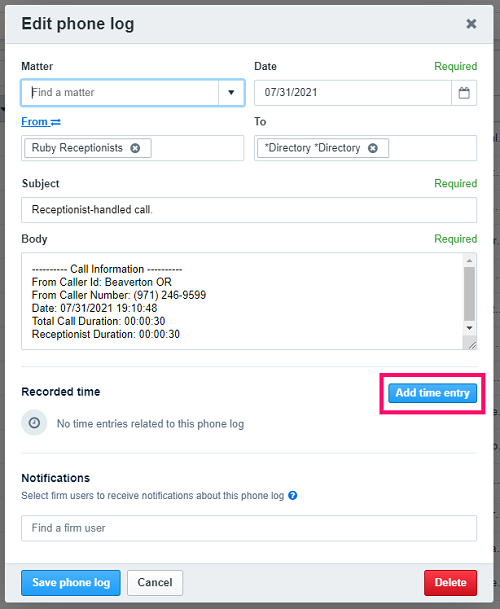Automatically have your Ruby call, message, and voicemail data sent to your Clio Manage account, making it easy to associate client communication with specific cases and matters. You’ll save time and get more done with all your clients’ details in one place!
Ruby can integrate with your Clio Grow account too! Click here to learn more.
For HIPAA Compliant Customers: This integration does not meet the necessary communication security requirements for Protected Health Information and therefore should not be used in conjunction with HIPAA compliant Ruby service.
Begin Setup
STEP 1: Log in to your Ruby account at my.call-ruby.com.
STEP 2: Navigate to the Account section from the left sidebar, and then click Integrations
STEP 3: Click “Add New” and choose Clio from the list of Integration options section, and click Setup to open up your Clio account and sign in
STEP 4: Click Allow Access to authorize Ruby to send your calls to Clio.
STEP 5: Click the meatballs menu to the right of your new integration and select “Enable Automatic Transfers”
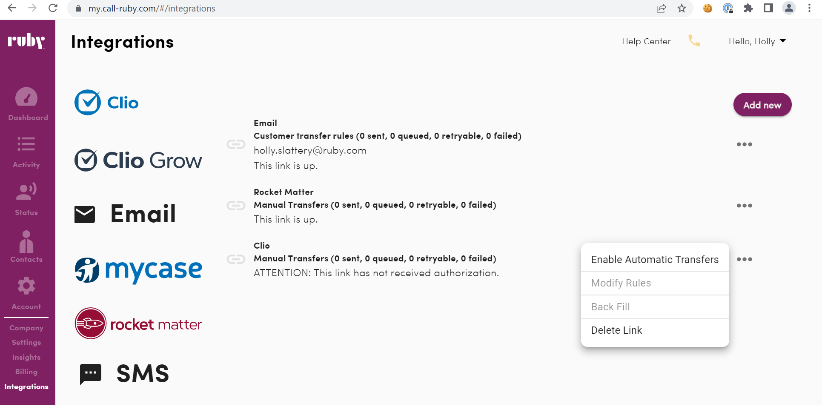
Change Sync Options
Once connected, all your Ruby calls will sync to your Clio account by default. If you don’t want all activities sent, and instead only want to send specific activities, you'll want to Modify Rules from the meatball menu.
STEP 1: Left click the meatball menu and Disable Automatic Transfers.
STEP 2: Click again and select “Modify Rules”.
STEP 3: Click Add.
STEP 4: Under Rule Type click Profiles
STEP 5: Under Select Profiles select any profile whose messages you would like to see in Clio Manage.
STEP 6: Click Save.

Your Clio Communications
Under Contacts in Clio, you'll want to add a Company contact under the name Ruby Receptionists.

Under Communications in Clio, notifications from Ruby will display in the Logs. Your calls will always be listed from “Ruby Receptionists" making it easy to find those messages.
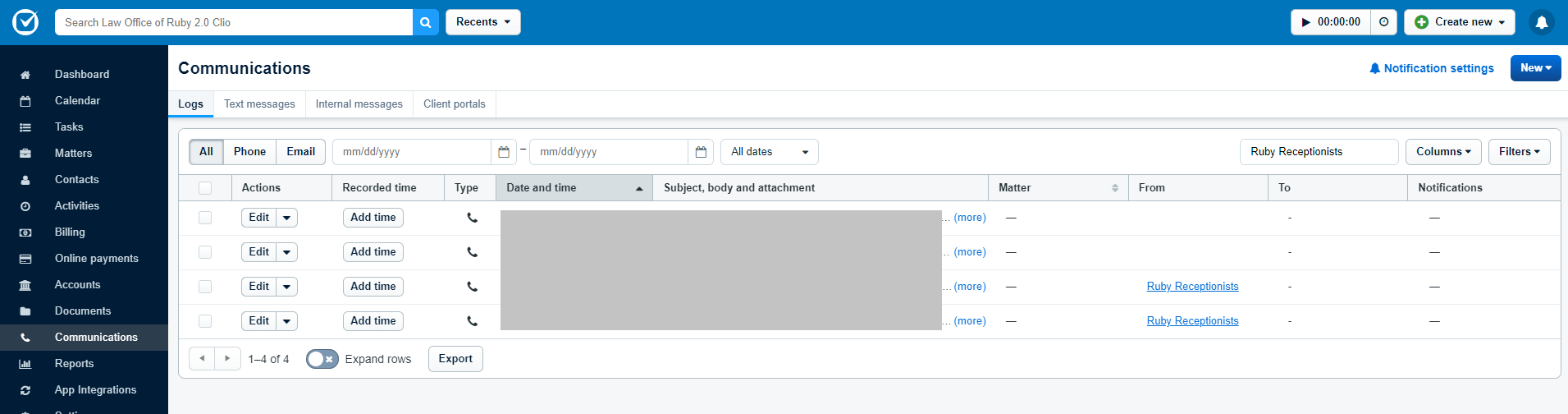
Clio's system will look for a caller’s information in your Clio contact list. If it finds a match with the contact's first and last name, as well as the number called from, the call or message will be associated with that contact, making organization of matters and communication a breeze.
View Call Details
Expanding the Communications Log in Clio displays additional call details, including total call duration. By clicking Add time entry you can easily track duration and bill for the time spent on the phone with a client.