We’re happy to make outbound call assists on your behalf! This feature is especially useful for appointment confirmation calls, or to gather or relay simple information to your callers. Call assist minutes are bundled into your current billing plan, with the time counting towards your total receptionist minutes. Call Assists are completed as soon as possible in the order in which they are received.
Please keep in mind that our call assist team is only available during our normal business hours of Monday-Friday, 5am-6pm Pacific Time.
The easiest way to request a call assist is from the Activity section of our online portal or mobile app. Click on the call or message from the person you'd like us to call back, and then click the Assist button near the top of the screen. If you have multiple accounts or phone numbers, be sure to select the account and phone number you'd like us to call out from. Tick the box to allow Ruby Agents to view the message you're requesting an assist from, then add the message you'd like us to relay on your behalf, and Submit!
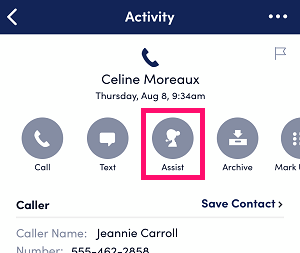
If the person you need us to call hasn't called in - no problem! Simply click on the receptionist icon in the top right corner of your portal and fill in the details there!
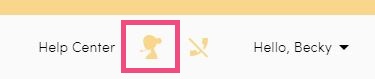
If you'd like to track the progress of your assist request, you can so do by clicking on the activity in your app and online portal. At the top of the request, it will say “Assist Request - __________”. The word in that blank will describe the status of the task.
QUEUED - In the queue to be received by a receptionist
RESERVED - Assigned to a receptionist
WORKING - Opened by a receptionist and actively being reviewed/worked on
COMPLETED - Assist has been completed, and the task has been closed out
TIP! Our team will call out from your Ruby forwarding number.
Once the assist has been completed, a new item will appear on your Dashboard under Recent Activity with the name of the receptionist who completed the Assist. Clicking that message will open an update from the receptionist, detailing what they completed.
Have a lot of folks you want us to call and prefer to send a spreadsheet over? We can do that! You'll want to first ensure that you've enabled the spreadsheet to be edited by anyone with the link -
- Save your Excel file to your OneDrive account.
- In Excel, select File > Share > Share with People (or select Share in the top right).
- Select Anyone with the link can edit. Then select Copy link > Copy and paste the link you copied into the assist request along with any special instructions.
Our team will fill in the Excel sheet with notes from the calls as they place them!
For HIPAA Compliant Customers: Call Assists must be requested via the app or online portal, and may not be requested via email. Email does not meet the necessary communication security requirements for Protected Health Information and therefore cannot be used in conjunction with HIPAA compliant Ruby service. Once the Call Assist has been made, the result will be available in your Activity log in the Ruby app and online portal.
Interested in automating call assist requests? We've got a handy Zapier Integration to help streamline your processes.