Looking to change your password in the Ruby Portal? Follow the steps outlined below:
- Upon logging into your Ruby 2.0 Portal, you will navigate to the Account page by clicking on the "gear" icon.
You will then click on Update Password which will open a Change Password pop-up window.

2. Click on the "eye" icon to toggle password visibility if you prefer to see what you are entering into the fields.
If you click on the "eye" icon in one field, it will toggle in both fields. Click the icon again to toggle them back.
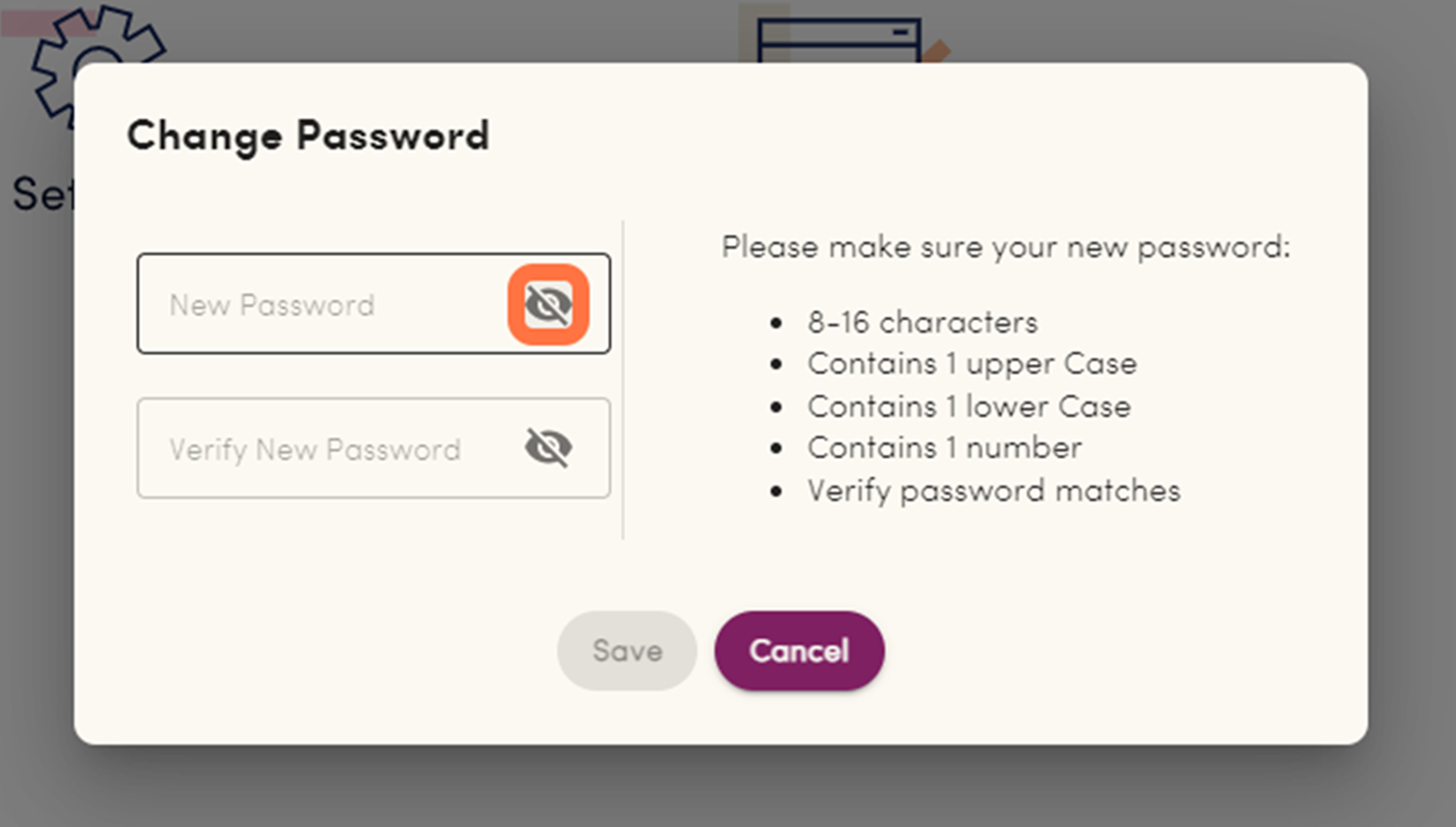
3. Enter your desired password into the New Password field. The new password must satisfy all requirements. When a requirement has been satisfied, it will turn green.
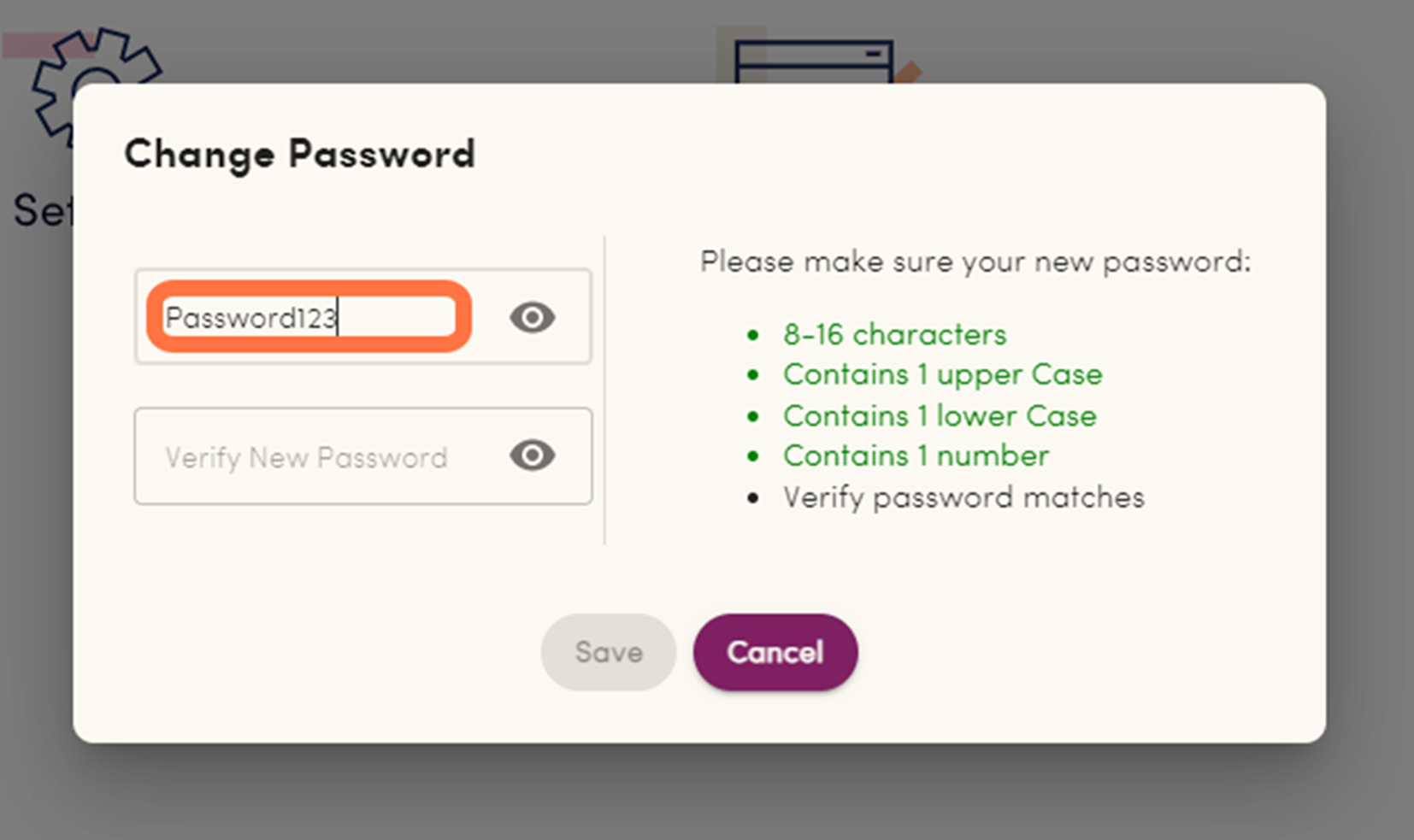
4. Enter your desired password again in the Verify New Password field. If both passwords match, the remaining unsatisfied requirement will turn green and the Save button will be enabled (when enabled it will turn purple). Click on Save.
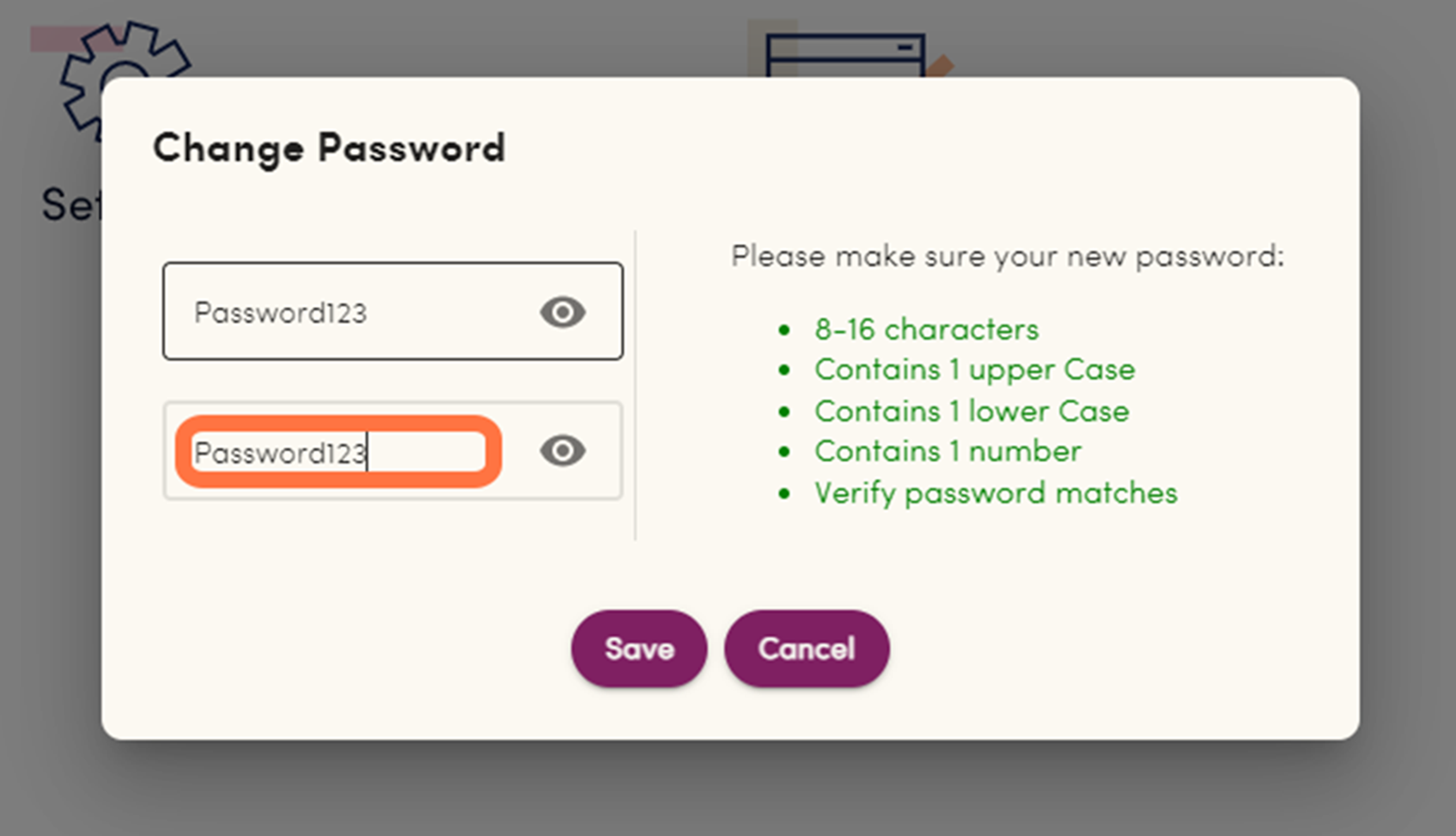
5. Upon success, the Change Password pop-up window will close, and a green alert that reads "Password changed successfully" will appear in the bottom right corner of your portal.
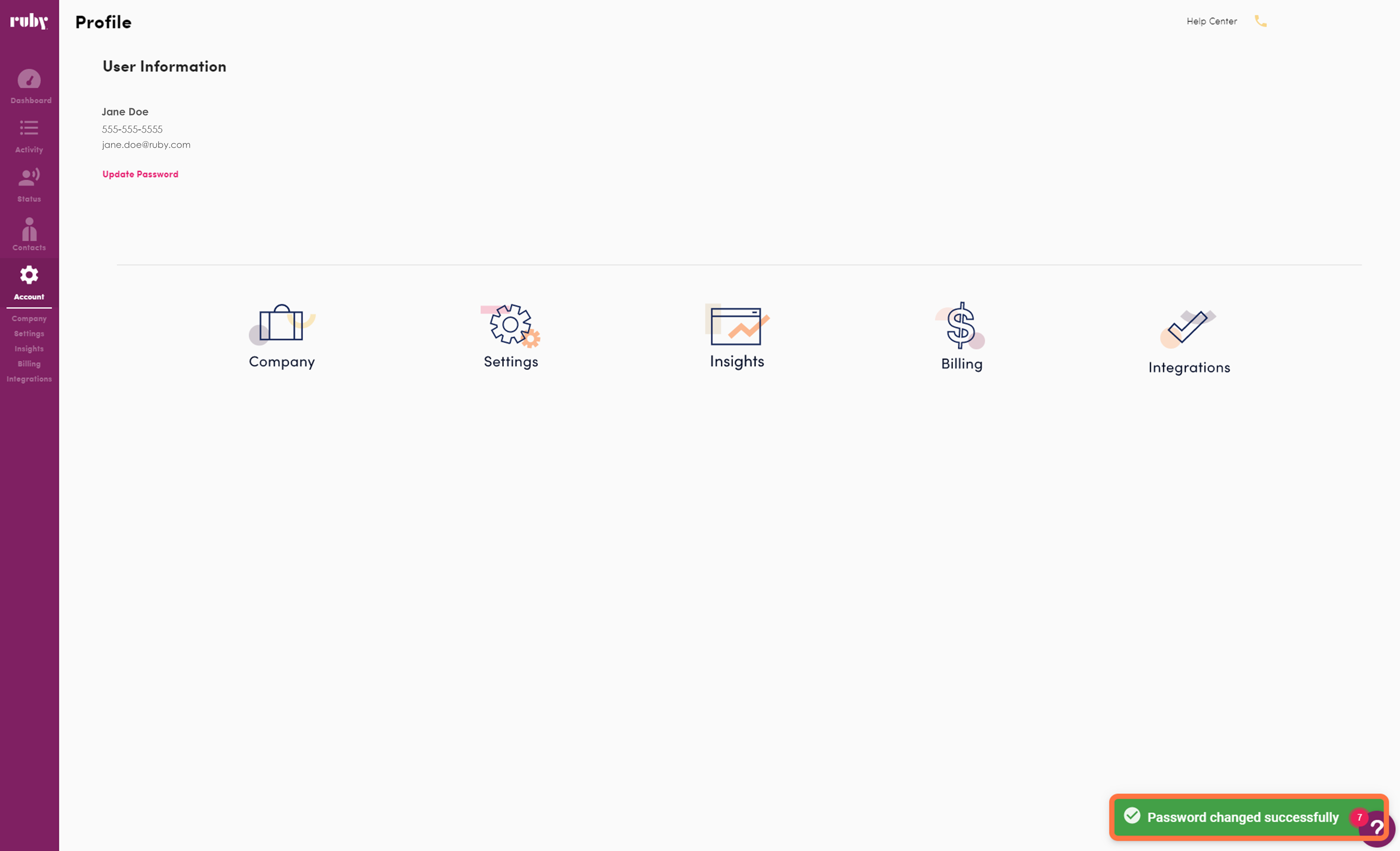
Your password has now been successfully updated, and you may use the new password to log into both the Ruby 2.0 portal and the Ruby 2.0 mobile app.
Having trouble logging in? Read this article to find out how to have your password reset.