Can't seem to remember your Ruby 2.0 Portal password? Follow the steps outlined below for assistance in resetting your password:
Ruby Portal Steps
STEP 1: Go to my.call-ruby.com/
STEP 2: Click on Forgot your password?

STEP 3: Enter the email address that you use for logging in.
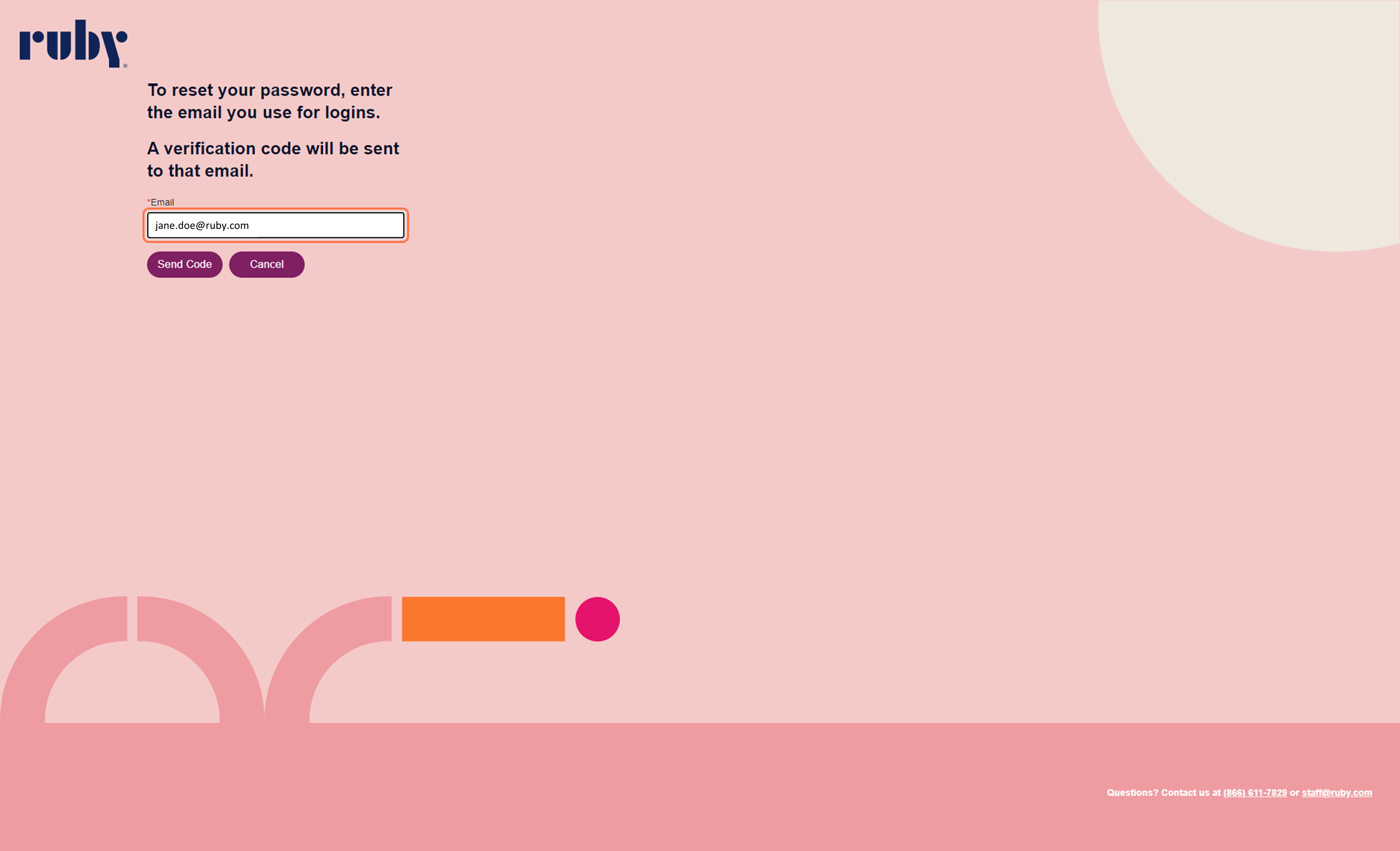
STEP 4: Click on Send Code.

STEP 5: Go to your email and find the reset code.

STEP 6: Enter the reset code into the portal.
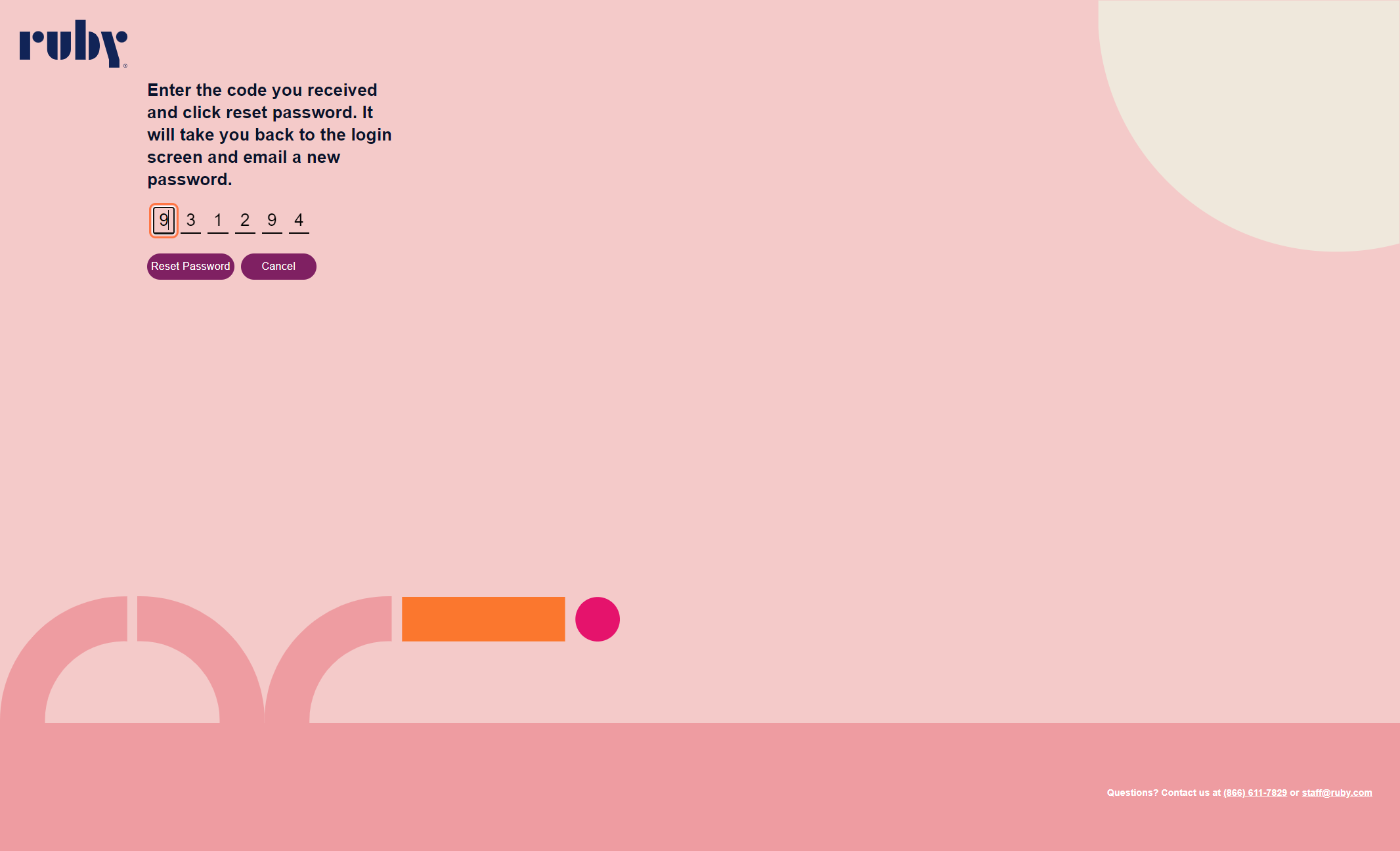
STEP 7: Click on Reset Password and a randomly generated password will be sent to your email. This page will then redirect to the regular login screen.
STEP 8: Enter your email and the reset password. Click on Sign in
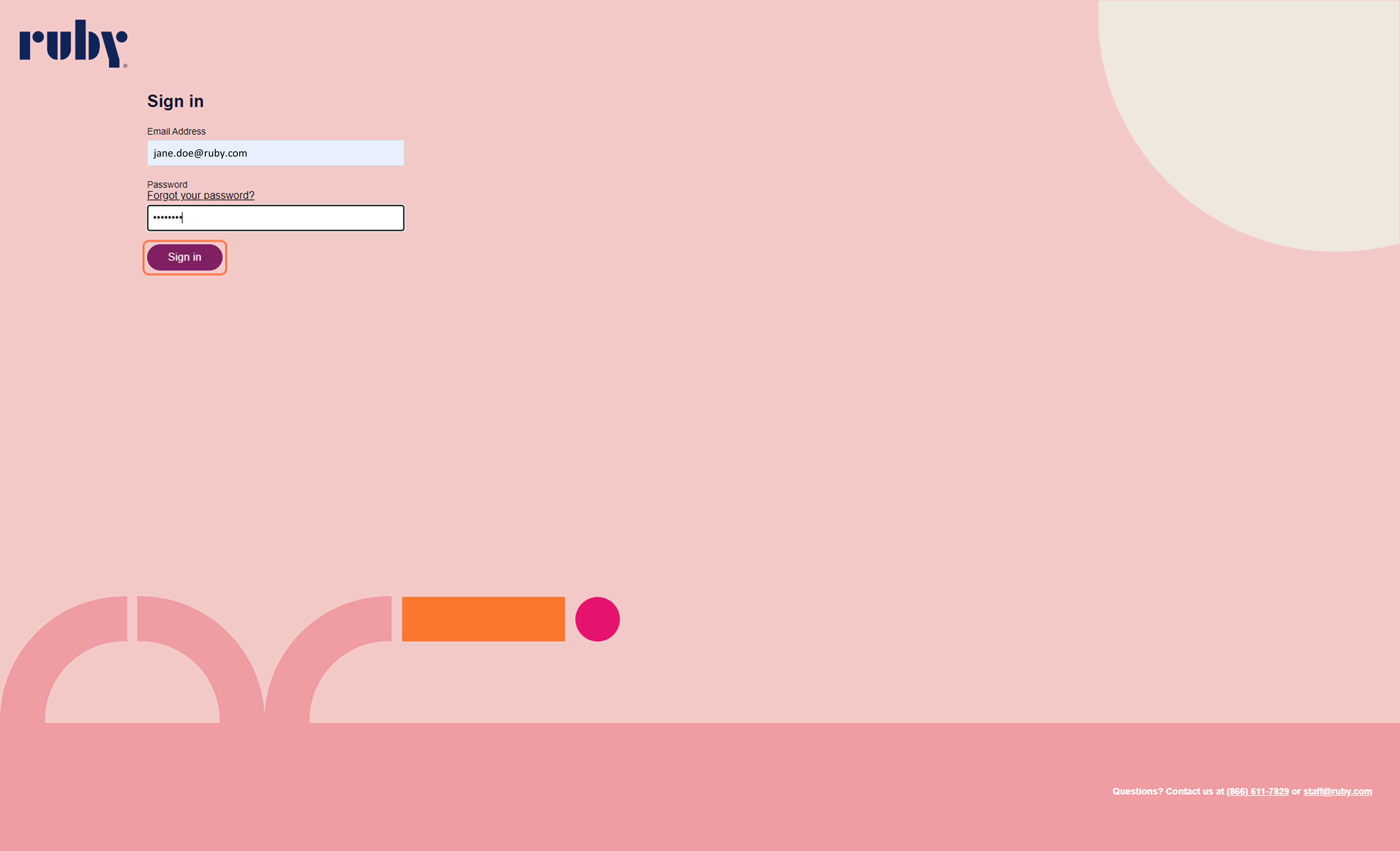
STEP 9: You have successfully reset your password! To update to a password of your choosing, go to Account and click Update Password.
Ruby App Steps
STEP 1: Open the Ruby app
STEP 2: Click on Forgot your password?
STEP 3: Enter the email address that you use for logging in.
STEP 4: Click on Send Code.
STEP 5: Go to your email and find the reset code.
STEP 6: Enter the reset code into the app and select Submit Code.
STEP 7: A randomly generated password will be sent to your email. Select Go to Login Page and you will be redirected to the regular login screen.
STEP 8: Enter your email and the reset password. Click on Sign in
Still having trouble resetting your password? Email our Customer Happiness team, and we will be happy to help!