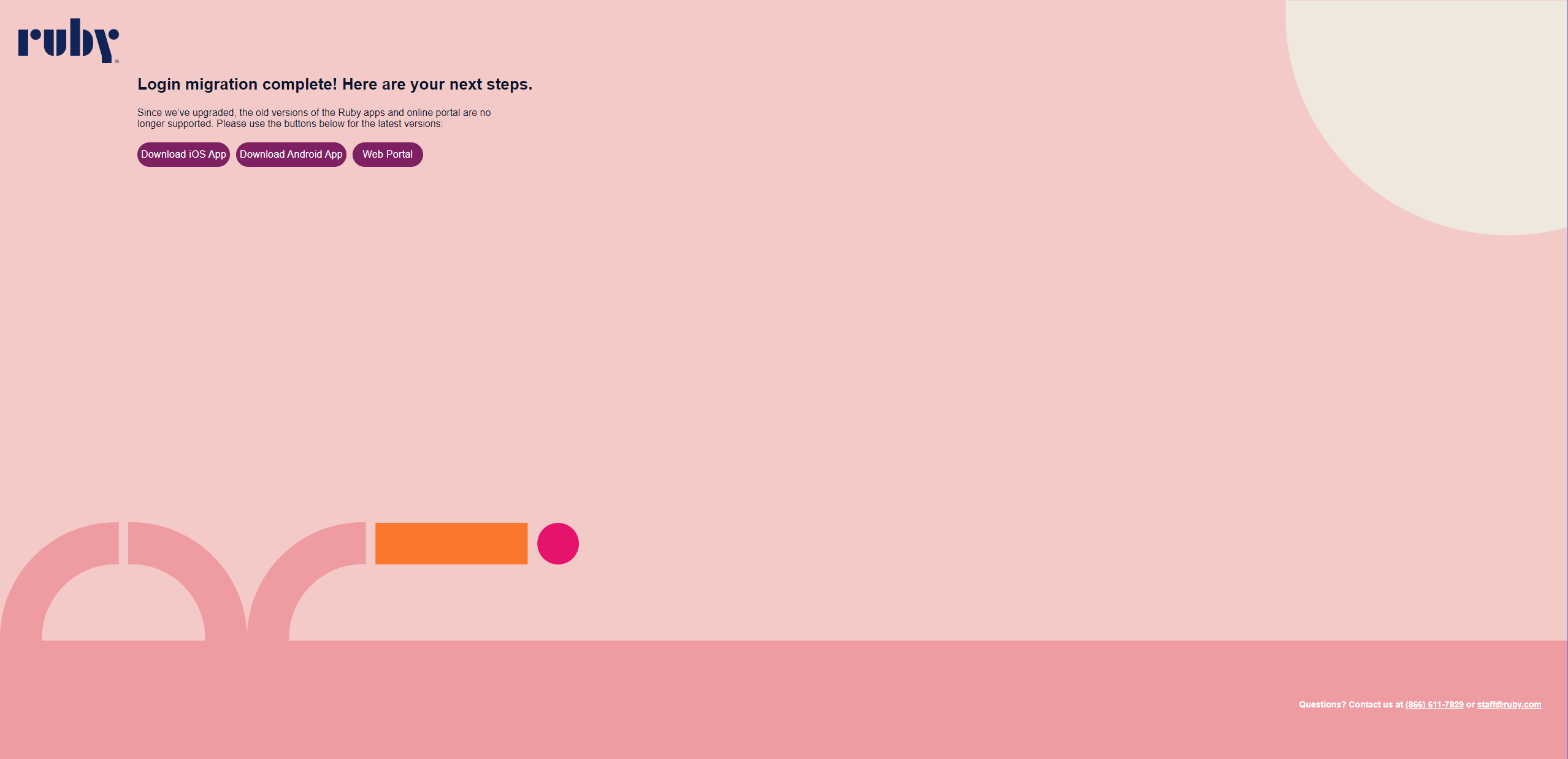This page will help you with migrating to Ruby 2.0 whether you are starting from the Ruby 1.0 portal or the Ruby 1.0 mobile app. You may or may not be required to change your password during the migration, and these instructions covers both scenarios.
Please watch this short video, which will walk you through the process, or you can also follow step-by-step instructions that include screenshots below. If you have any questions or need help, reach out to the Ruby Migration Support Team at 866-611-7829.
If you are logging into the Ruby 1.0 Portal:
- You will be presented with a Pendo pop-up that asks you to log into the new portal.
You will click on "Migrate Credentials" which will direct you to https://my.call-ruby.com/#migrate.

If you are logging into the Ruby 1.0 Mobile App:
- You will be presented with a Pendo pop-up that asks you to migrate your credentials (what you use to log in).
You will click on "Migrate credentials" which will direct you to https://my.call-ruby.com/#migrate in your mobile web browser.

- This is https://my.call-ruby.com/#migrate, the migration page.
Here you will enter the same credentials that you use to log into Ruby 1.0 (portal and/or mobile app) and click on Log In.
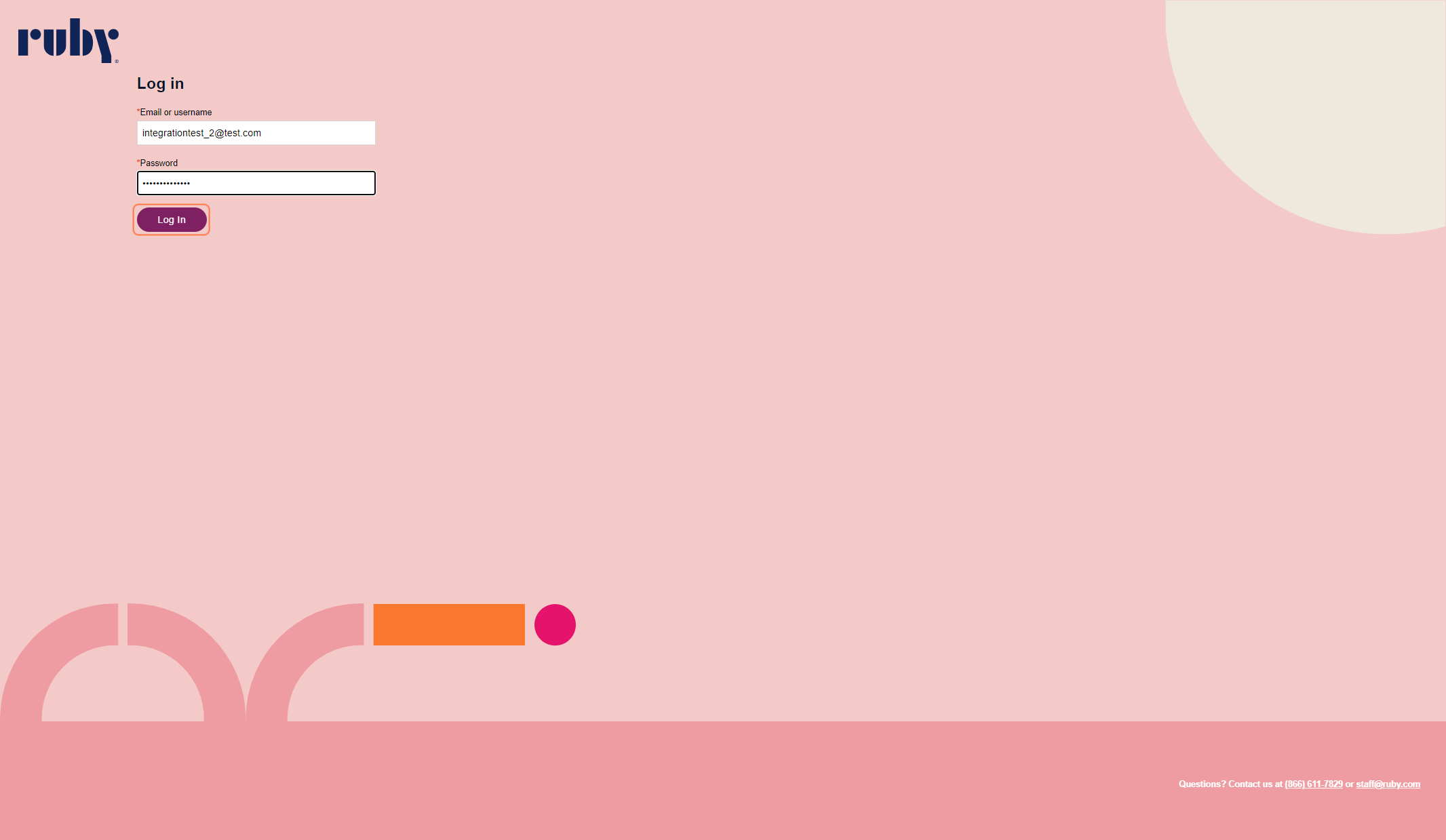
- After clicking Log In, you may be asked to change your password if your previous password was too weak. If this is the case, you will be taken to the change password page where you will enter a new password and then verify that password by entering it again.
SKIP TO STEP 5 IF YOU ARE NOT PROMPTED TO CHANGE YOUR PASSWORD.
The new password must meet all of the listed requirements. If a requirement is satisfied, a checkmark will appear next to it. All requirements must have a checkmark in order to enable the Change Password button, it will turn purple when enabled. Click on Change Password.
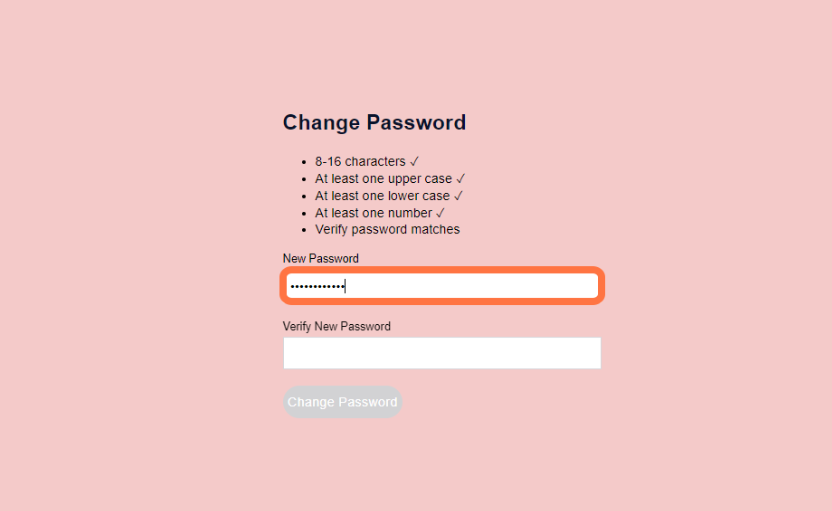
- If the login is successful, you will be taken to this new page informing you that you have completed the migration. This means that your credentials have been carried over from Ruby 1.0 to Ruby 2.0.
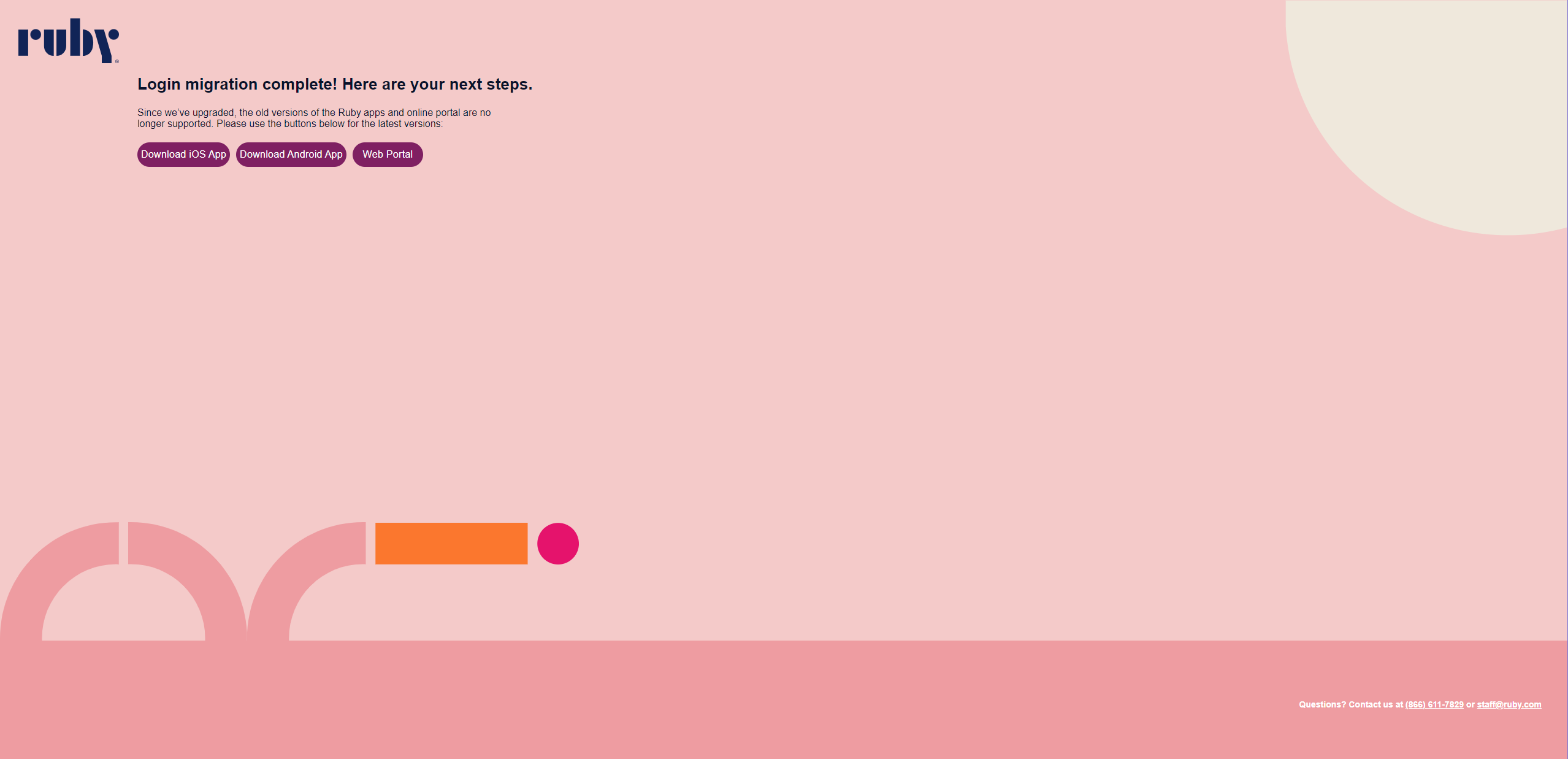
- From here, you have three options:
- If you click on Download iOS App, you will be redirected to the App Store where you can download Ruby 2.0 Virtual Receptionists. Once you download the app, you will need to use your credentials to log in again.
- If you click on Download Android App, you will be redirected to the Google Play Store where you can download Ruby 2.0 Virtual Receptionists. Once you download the app, you will need to use your credentials to log in again.
- If you click on Web Portal, you will be redirected to https://my.call-ruby.com/#/ which is the new Ruby 2.0 portal. You will already be logged in.