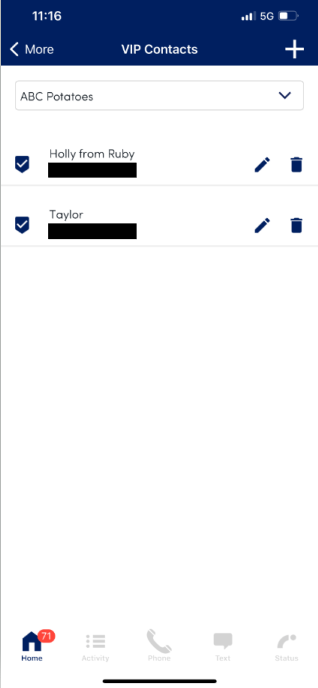Your Ruby VIP Contacts list uses caller ID to allow us to reroute VIP callers to an outside number of your choice. When a person you've saved calls in, our system matches their caller ID with the information you've provided. Instead of ringing to a receptionist at Ruby, it will forward directly to your selected VIP Forwarding Number - showing your contact's caller ID.
This feature is a great option for any callers who you would like to speak to directly, without having to provide them with a personal number. This feature is only available for administrators. If there are multiple administrators on your account, VIP contacts are visible and editable to all administrators.
If you'd prefer to have our receptionist team handle your VIP contacts, you can set up an additional line for your account.
Adding Your VIP Forwarding Number
Any VIP Contacts on your account will bypass Ruby's receptionists and be directed to an outside number of your choice. To access this from the online portal, click on Account from the left side menu and then select Settings. From the mobile app, select the meatball menu on the homepage and then scroll down to VIP Forwarding Number.
You'll see a drop down menu that allows you to select from the existing contact methods we have on file for you, or you can input a custom number to forward calls to. When adding a custom number, make sure this is not a number you are having Ruby answer calls for. Click Save.

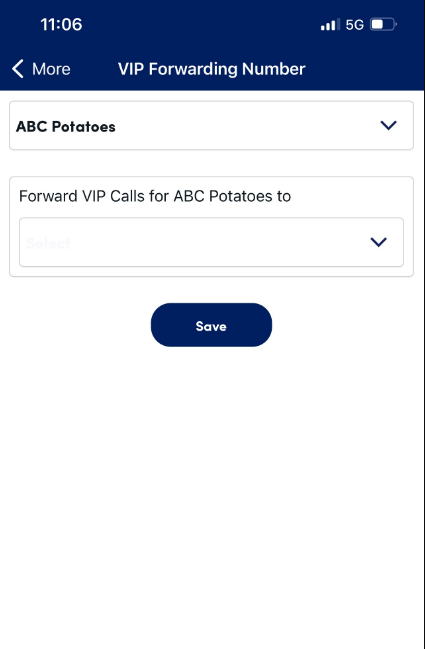
Creating and Editing VIP Contacts
If you don’t have any VIP contacts listed, you can tap the +Add VIP Contact link in the top right of the screen from the online portal. From the Mobile app, you'll click the meatball menu in the top right and scroll down to find VIP Contacts. Click the + plus sign to add a new VIP contact.
Enter in the contact's name, company, and phone number they'll be calling from. If your VIP Contact has more than one phone number you'd like to have re-routed, you'll need to add a VIP Contact for each phone number. Once everything looks right, click Add from the portal or Save in the mobile app. You can repeat the process for additional VIP Contacts.

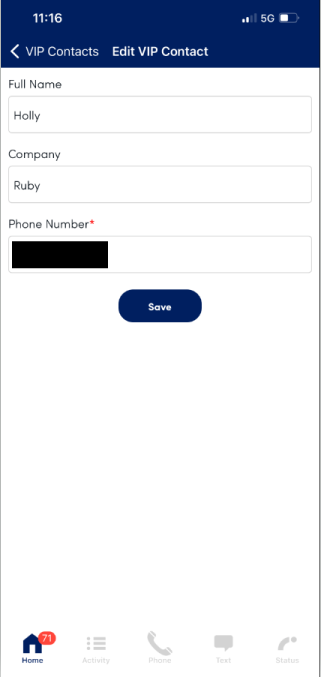
From the VIP Contacts page you can edit existing contacts, or remove contacts that no longer need the VIP routing. To remove a contact, simply click the trash can icon next to the right of their contact.